Email Signature Policy
Note: All Cumberland University Faculty & Staff are required to follow the same email signature. We do this to maintain a consistent cohesive brand identity.
How your email signature should look
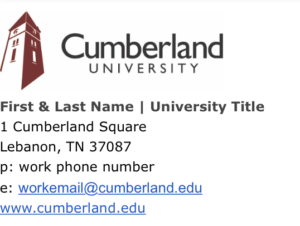
Disclaimer
For those who may send sensitive information, you may add the following disclaimer below your email signature:
This E-mail (and any associated files) may contain PRIVILEGED and CONFIDENTIAL information and is intended only for the use of the specific individual(s) to which it is addressed. If you are not an intended recipient of this E-mail, you are hereby notified that any unauthorized use, dissemination or copying of this E-mail, the files associated with this message, or the information contained in it or attached to it is strictly prohibited. If you have received this E-mail in error, please delete it immediately and notify the person named above by reply E-mail. Any views or opinions presented are solely those of the author and do not necessarily represent those of Cumberland University. Thank you.
For assistance setting up your email signature contact the Office of Communications and Marketing at communications@cumberland.edu.


